see also (password protected): Panopto Video Embed Instructions
Logging In
- The link for editor log-in is at the very bottom of the page.
CREATING A NEW PAGE:
- For all instances we use the "Article" format
- Hints:
- For new pages choosing an appropriate title is important. To optimize search engine results it should be simple and straightforward but also specific so you catch the hits that you want. For instance, a protocol created for the purpose of Dr. Smith’s clinic was titled “UIHC hearing loss clinic” because search engine results were less important for the focus of providing our residents information. Another page below was titled “Speech in Background Music” which will likely garner a much higher hit rate.
- Before creating a page, check for redundancy. For example, you don’t want to create a page on “Audiograms” that has the same information of an already available page for “How to read an Audiogram”.
Editing a newly created page (article)
Creating an article will automatically take you to the editing mode for that article
Editing an existing page (article)
The Bottom of the Page Undergoing Edit
FORMATTING:
The easiest way to format your page is to mirror the format of a similar protocol. The standard operative protocols using numbered lists:
Bulleted lists:
The Music and Hearing Loss Pages:
LINKS:
In general, the protocols work as a wiki (similar to Wikipedia) where the initial generated search gets you to a page, with links are placed throughout the text to allow readers to continue to related topics. Often, it helps to have a group of links under the initial title.
To create an internal link, follow the directions in the sequence of screen shots below:
- To create and external link, you highlight the intended link text. Hit the “link” icon. For the link type choose URL and type the link as indicated.
IMPORTING FROM WORD:
- Many people construct their protocols in Microsoft Word and try to copy them into the body of the page. In the past this has resulted in formatting issues. Copying and pasting from Microsoft word should result in similar formatting to the current page.
ADDING IMAGES:
Images can be added in multiple ways in the editing page, all with variable results:
1. Adding the image through the "Image" section results in the image posting in its full form at the top of the page.

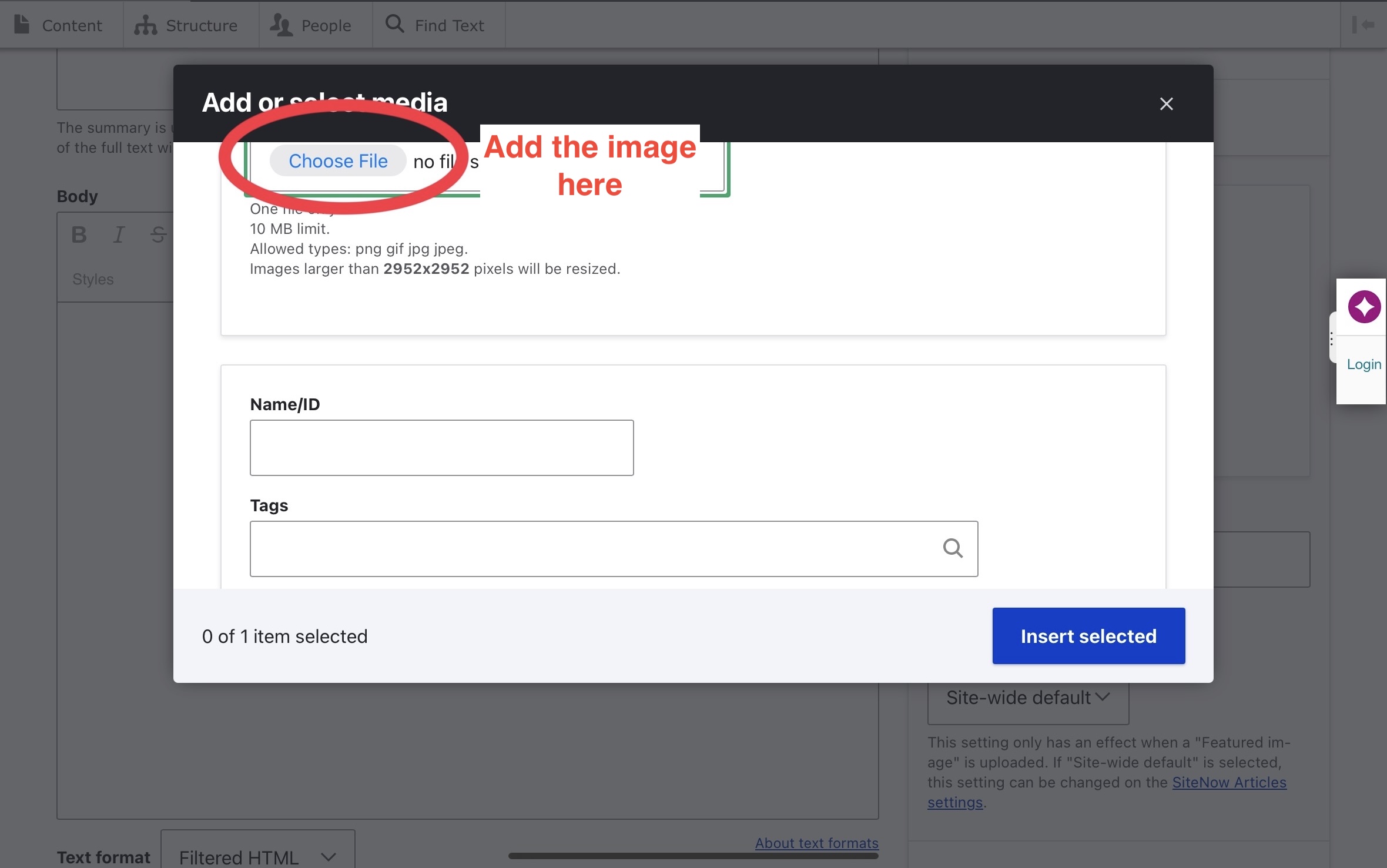
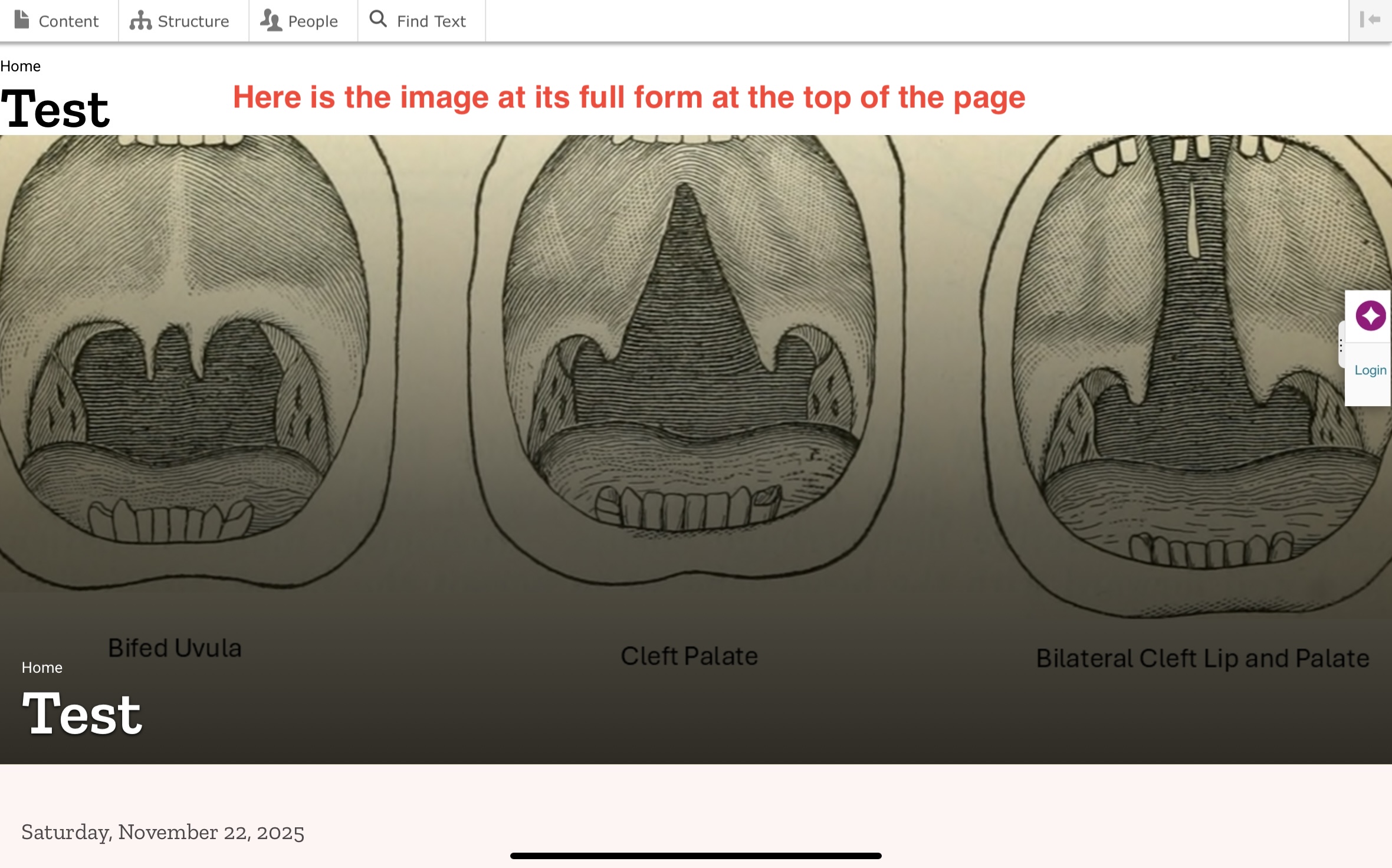
2. Adding the image through the "Gallery" section results in a display demonstrated below.
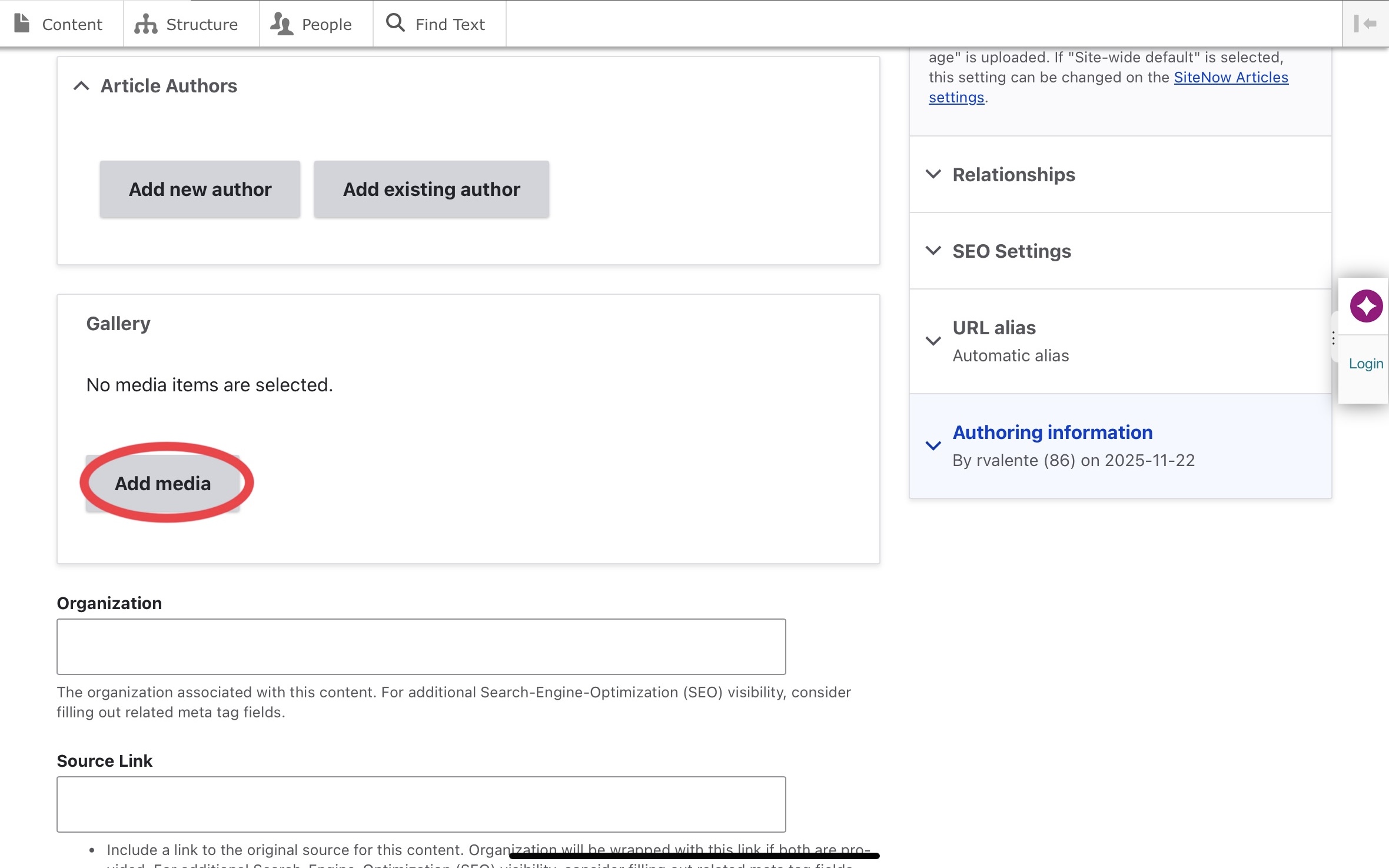
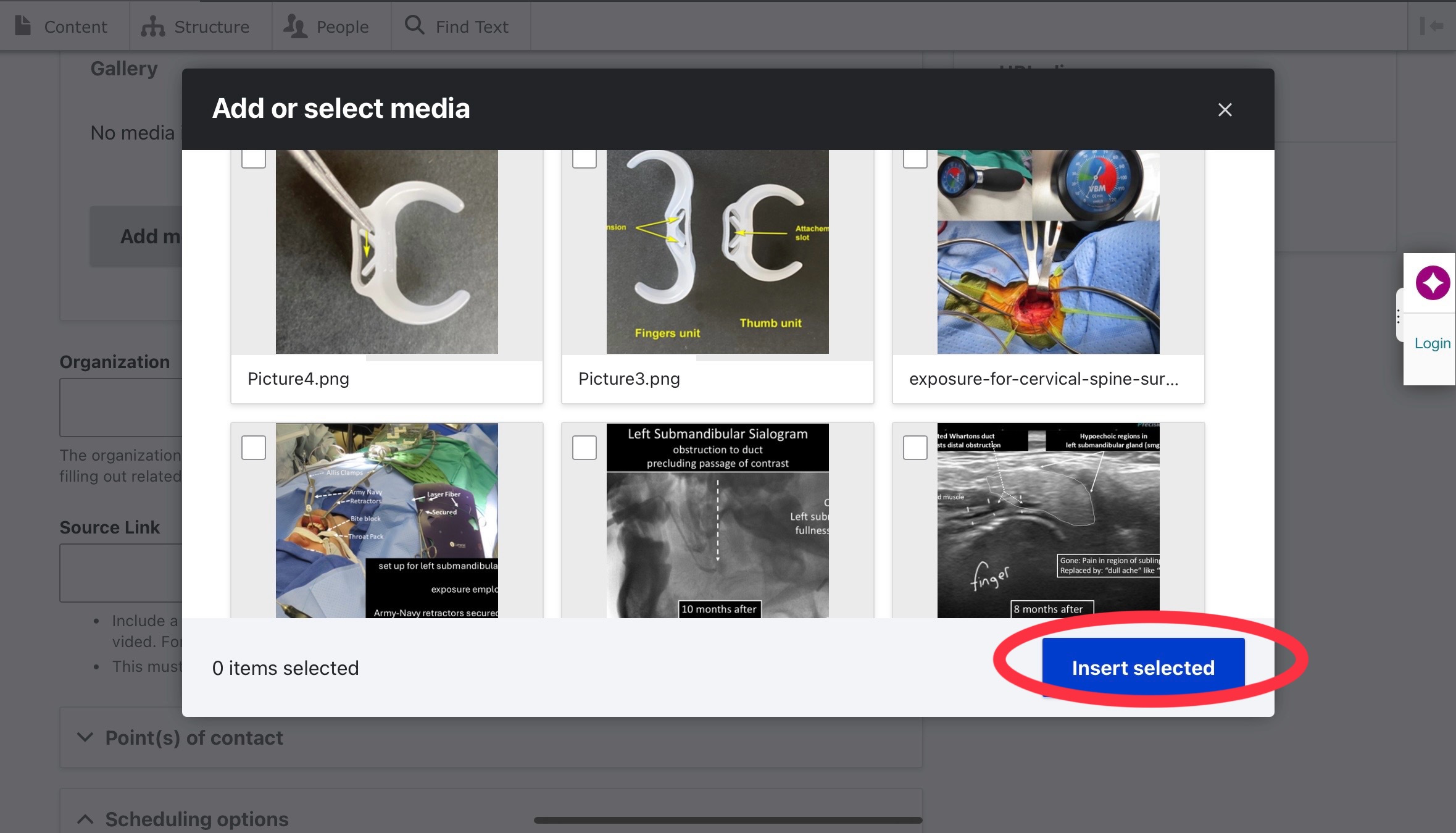
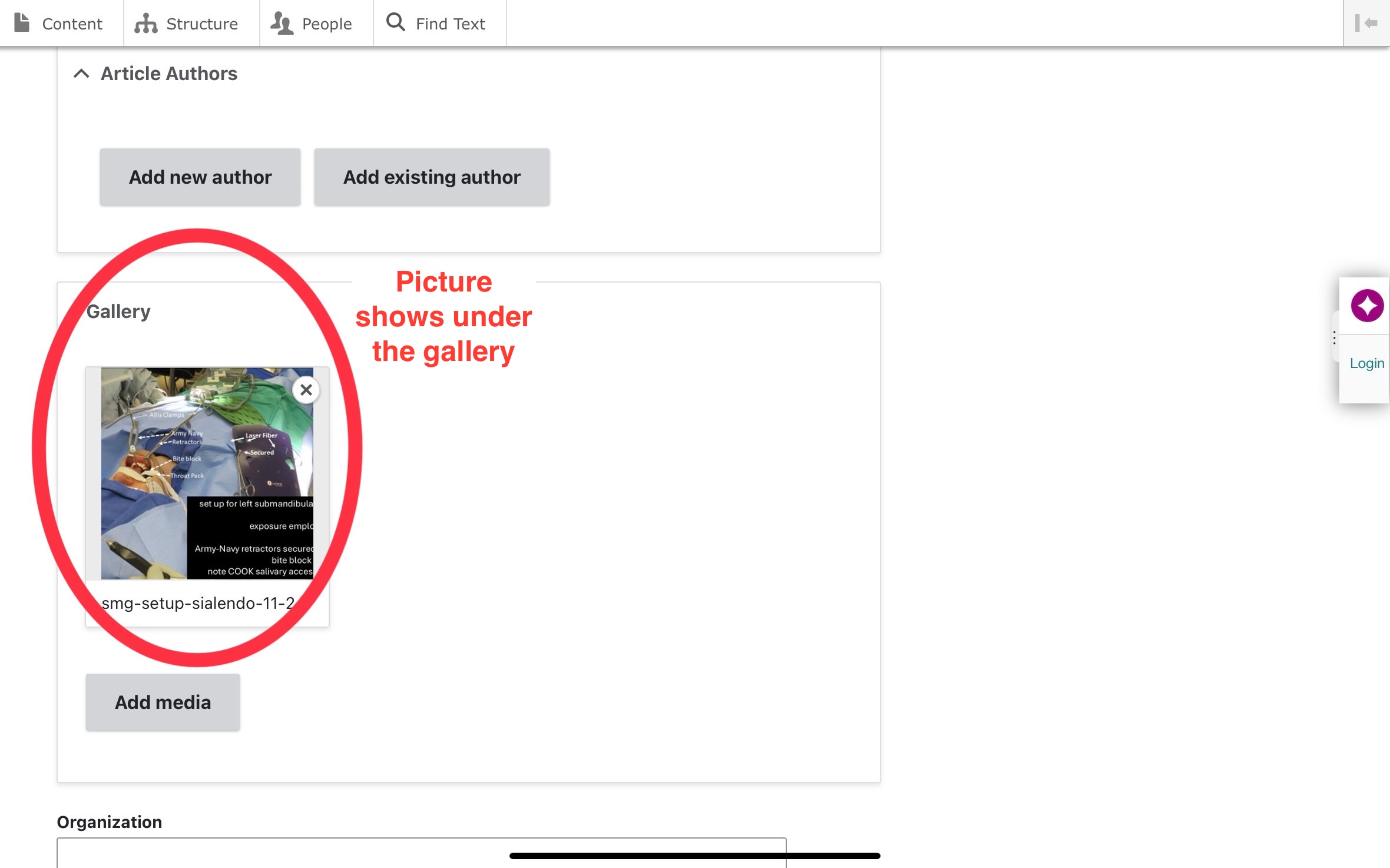
3. Adding the image through the image icon.
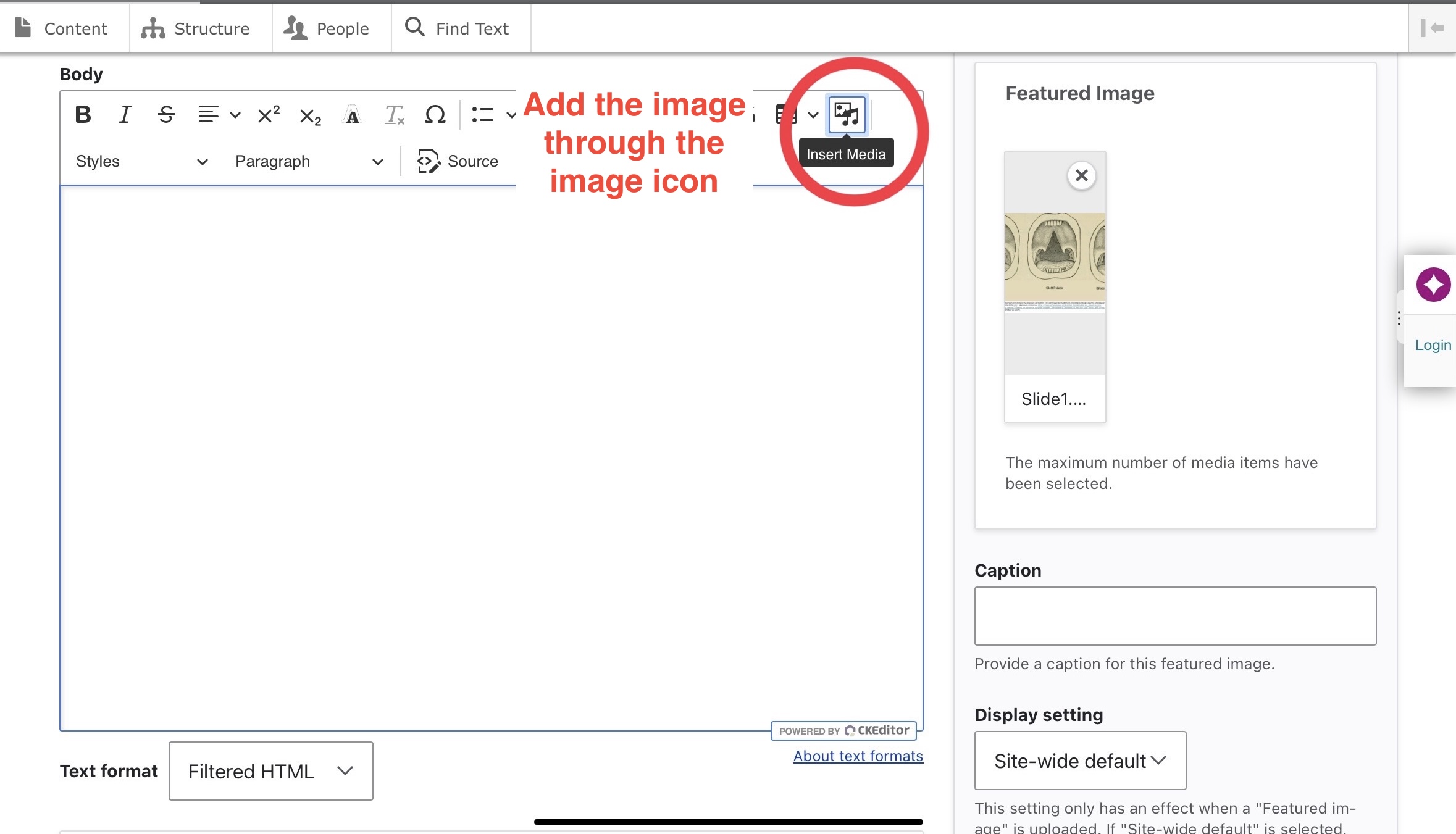
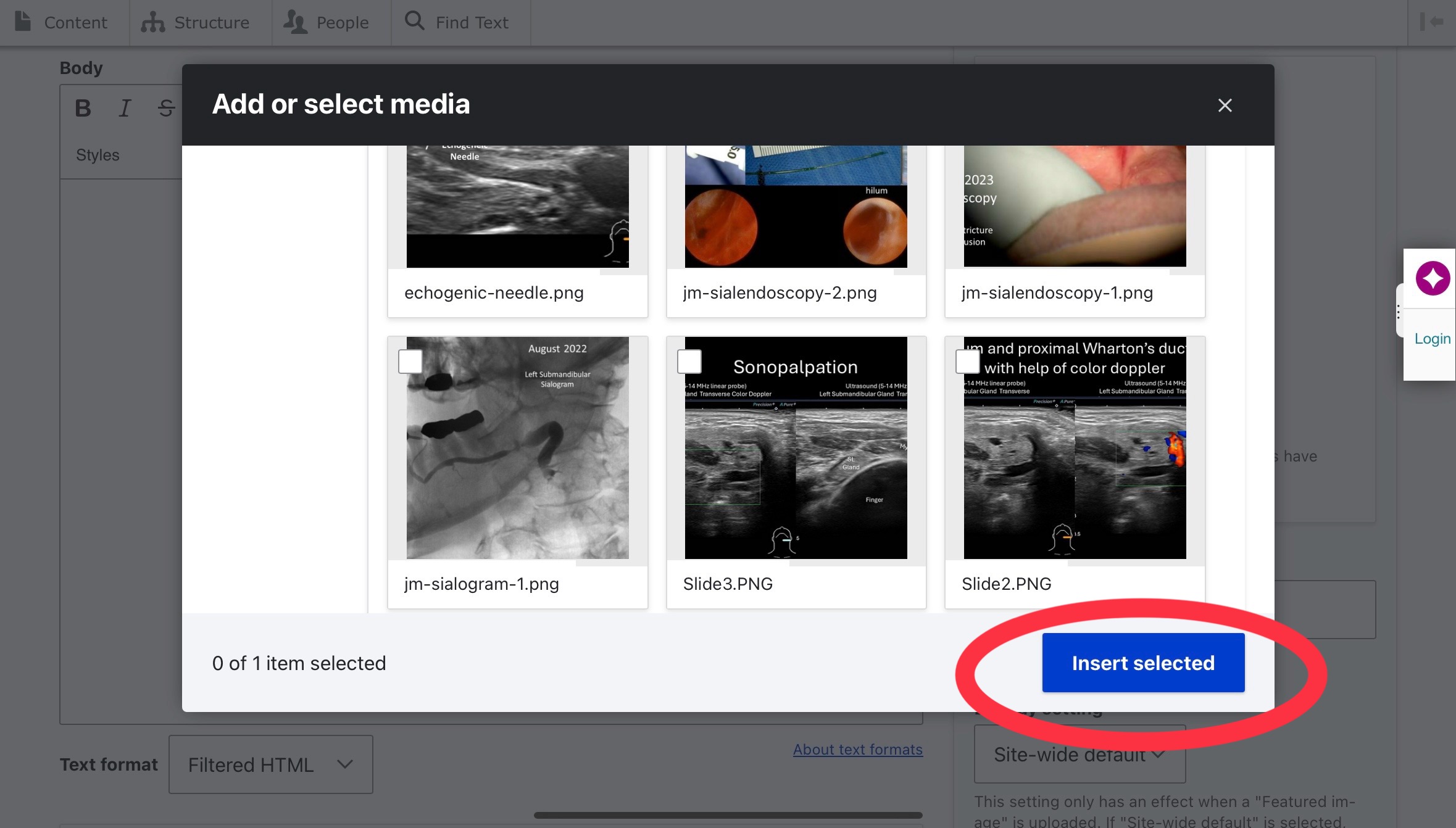
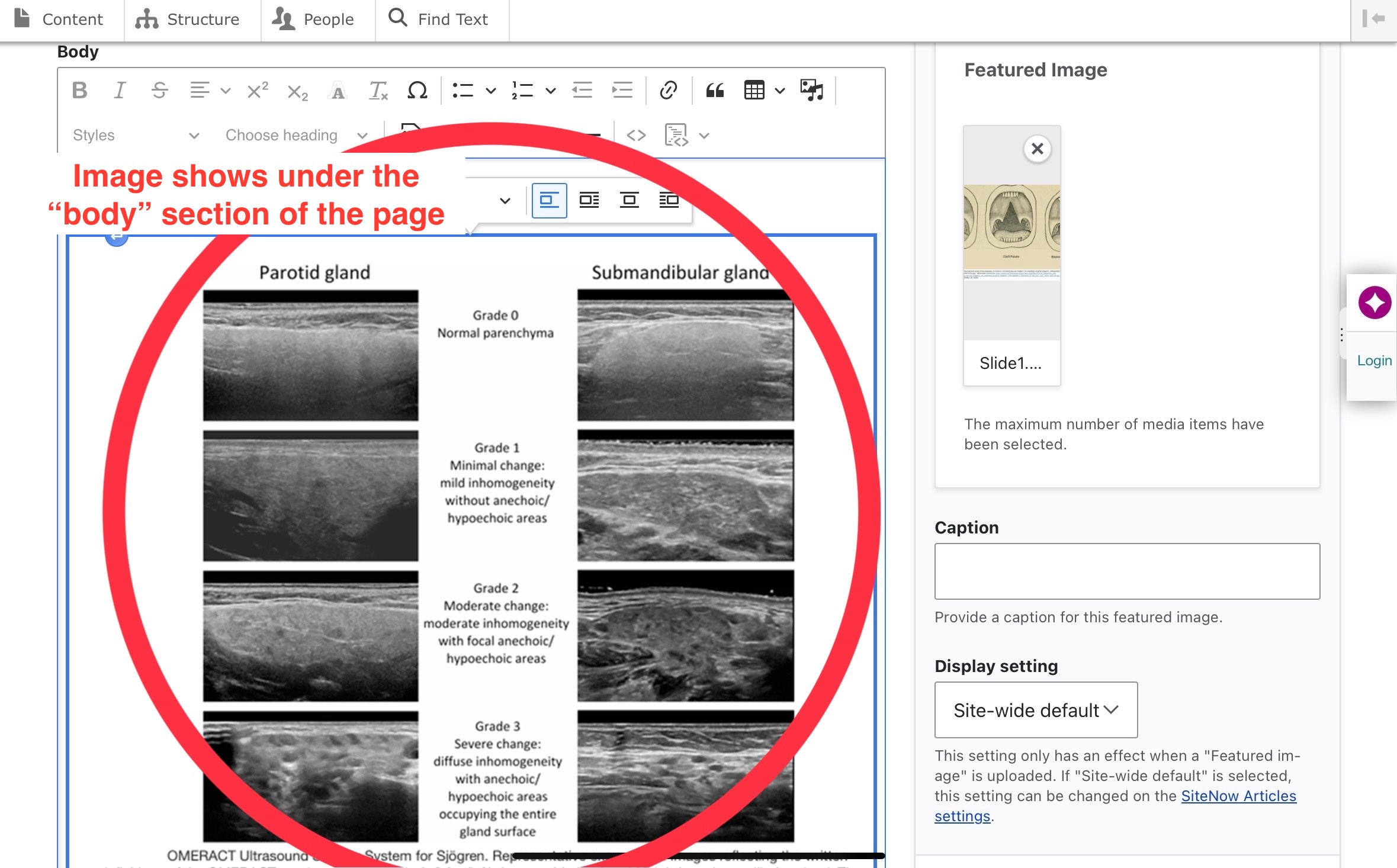
EDITING:
- This follows the same basic principles. Once logged in you can go to any page and see Edit as a possible option:
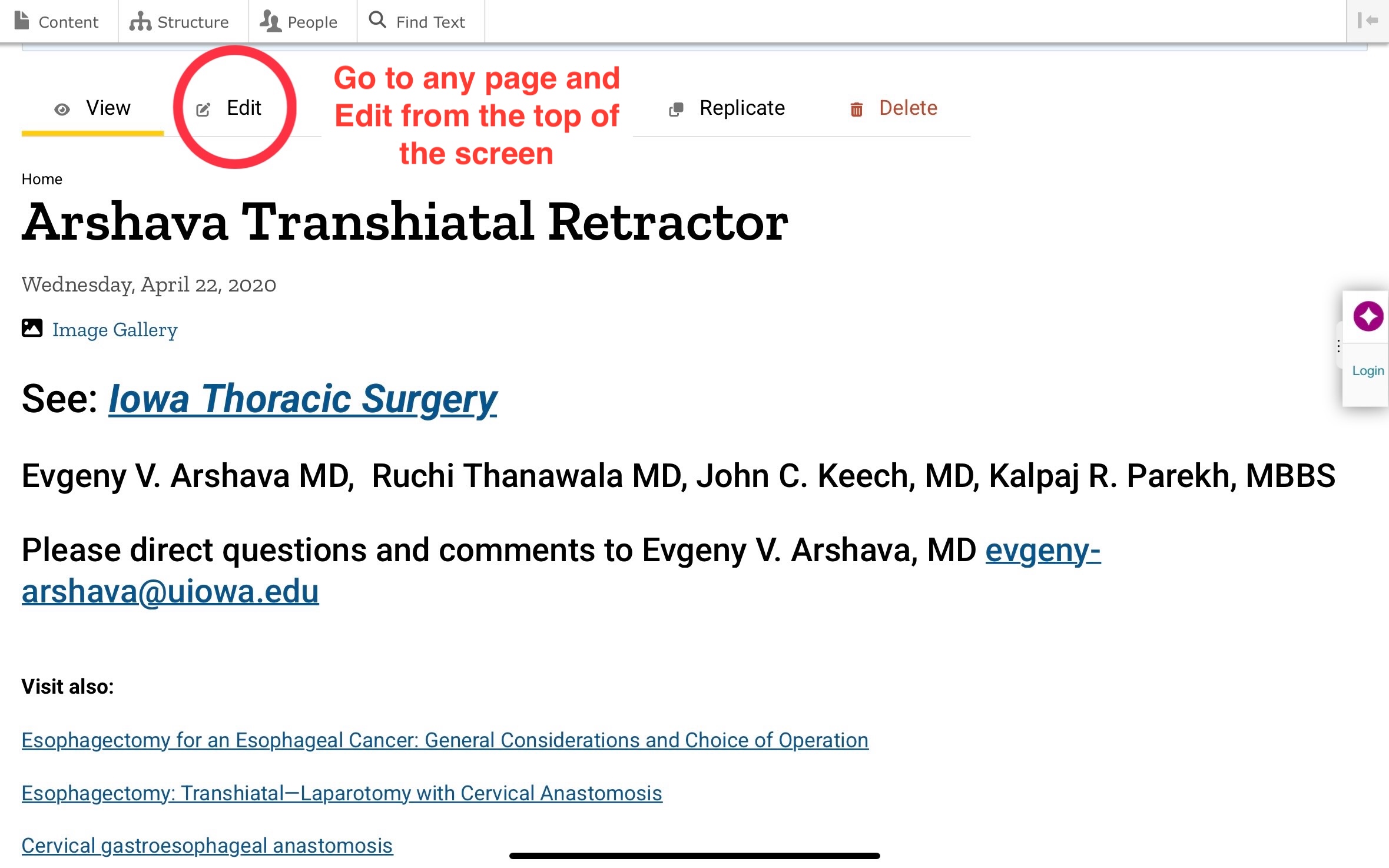
CITATIONS:
- One of the most important part of creating a protocol is making sure that there are no plagiarism or copyright concerns. If you go through a Wikipedia article every statement is meticulously cited. As you are creating a protocol the level of necessary citation depends on the type of content created. Think how you would cite in a medical journal. If it is a description of our OR procedure or needed supplies then direct citations are likely less necessary. Throughout the protocols people have used citations in a variety of ways. The priority is:
1) Absolutely get the citations on the protocols in some form.
2) Do not number the citations, or use numbers during in-text citations, as continued updates with additional references create burdensome editing issues. Instead, in-text citations can use the author name and year (Hoffman 2020)
3) Alphabetize references
4) Format references consistently. AMA format generally works well. Working through PubMed is an easy way for consistent citations:
- In a less ideal manner some contributors have used a general list of references without in-text citations:
- Sometimes there is an additional “Suggested Reading” portion. If you used direct quotes there should definitely be a in text citation.
- The Music and Hearing pages uses a separate page linked on their main page to display citations:
IMAGE COPYRIGHT:
- We need to avoid the use of charts, graphs and figures in articles or other sources unless specifically given permission. Providing a link to a webpage displaying a video is better than say a direct link to a video source.
- Not all images freely available on the internet are freely available for us to publish. To post an image we need to have permission from the owner of the copyright or access to a creative commons license. If there is a photo of a patient, written consent needs to be obtained (this can be in the form of the UIHC media consent) and present in the patient chart. A creative commons license is a version of copyright where creators specify how they want their images used. They can allow or disallow commercial use, alterations, need to give credit, etc. An example shown below:
- Some common places where you can search for images that might be available for use:
- Images made exclusively for the protocols ideally would have a watermark or direct explanation designating this. The same principle holds true with charts and diagrams as well. Images used for the protocols have sometimes been used for book chapter and journal publication with permission from the IPRC.